Reolink Cloud Alternative – Secure FTP & SFTP Camera Storage
Published {$created} by Carsten Blum
If you’ve ever relied on Reolink Cloud or other big tech camera clouds, you’ve probably felt it — the dependency.When their servers go down, your system stops recording, your footage becomes unavailable, and your security turns into uncertainty.
Yesterday’s AWS outage was a powerful reminder:even the largest global providers can (and do) fail — affecting millions of users, devices, and entire companies around the world.A single point of failure shouldn’t be part of your home or business surveillance strategy.
That’s why many users are now switching to independent, private cloud alternatives — where they remain in full control.
Prefer hands-on over reading tutorials? ftpGrid is built to be intuitive — create a free account and get started instantly.
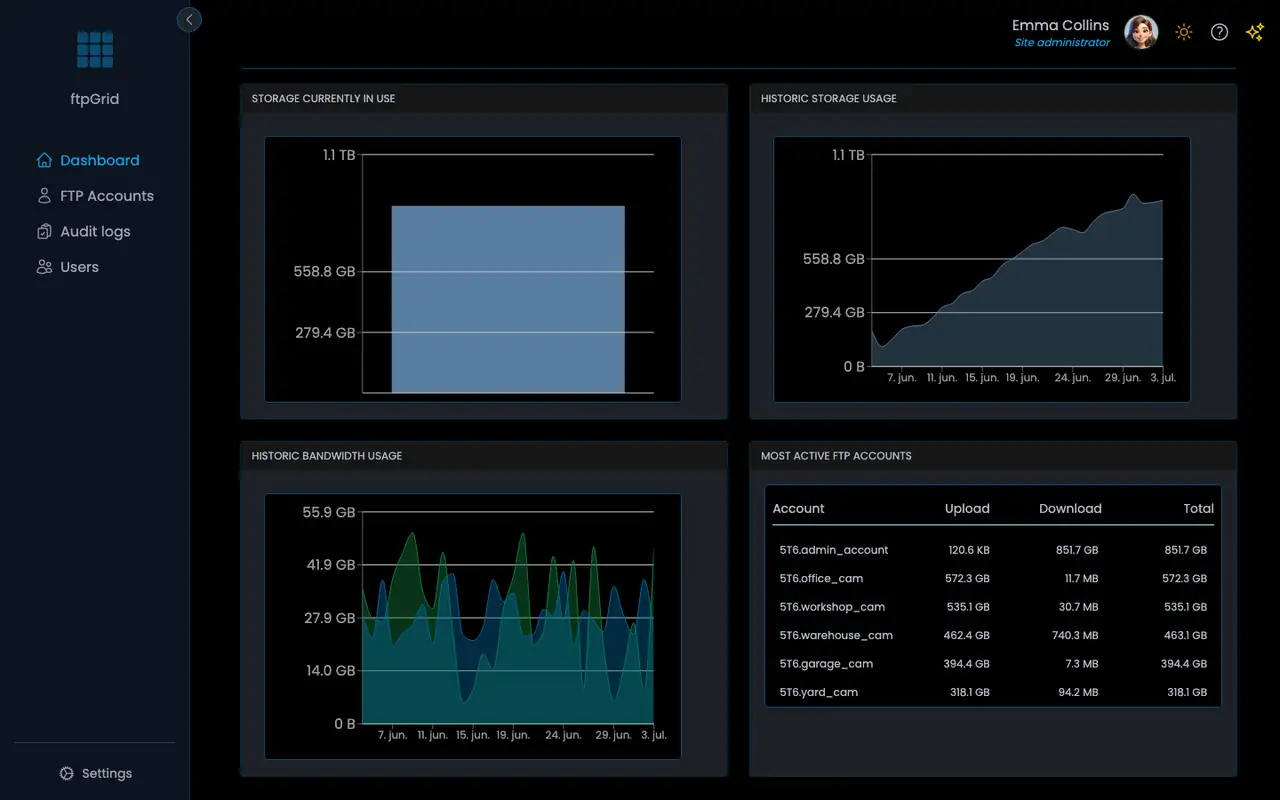
Meet ftpGrid — Your Reolink Cloud Alternative
ftpGrid gives you the same convenience of cloud storage — but with the simplicity and reliability of classic FTP and SFTP.You can connect your Reolink camera directly to your personal ftpGrid endpoint and record video or snapshots 24/7, without relying on big tech infrastructure.
Every ftpGrid account includes:
FTP, FTPS, SFTP, and SCP support
GDPR-compliant hosting in Germany
Encryption in transit and at rest
Automatic SSL certificates via Let’s Encrypt
Monitoring and uptime management handled for you
In short: you keep control — we keep it running.
How to Connect Your Reolink Camera to ftpGrid
Step 1: Create a Free Account
Start by creating a free ftpGrid account here: https://app.ftpgrid.com/auth/signup/
The free tier includes 256 MB of storage and supports all major protocols — FTP, FTPS, SFTP, and SCP.
Once signed up, you’ll receive connection details like this:
Server: edgeN.ftpgrid.com Username: PREFIX.yourname Password: ******** Port: 21 (FTP) or 22 (SFTP)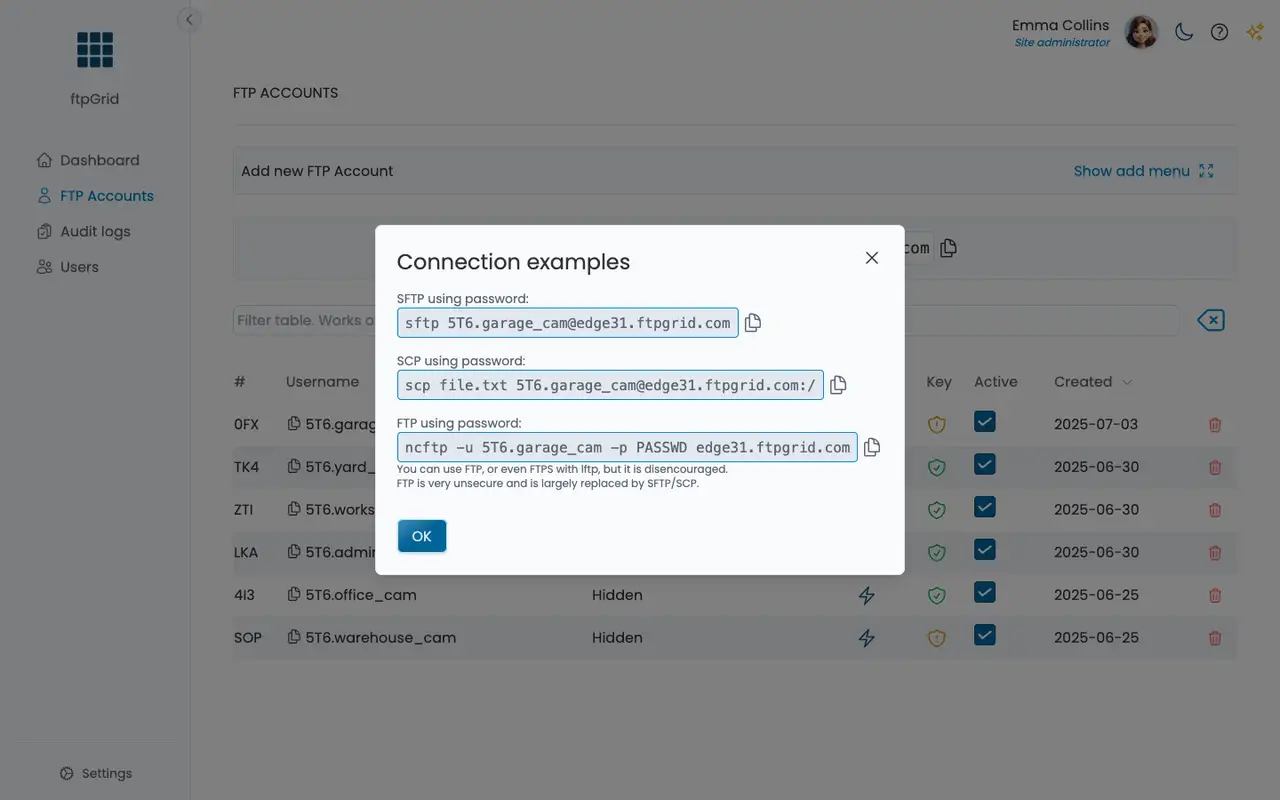
Step 2: Open Your Reolink Camera Settings
Log into your Reolink app or web interface.
Go to Storage → FTP Upload.
Enable FTP and fill in your ftpGrid credentials:
Setting | Example |
|---|---|
Server Address |
|
Port |
|
Username |
|
Password |
|
Upload Directory |
|
Mode |
|
Click Test to verify the connection.If successful, your Reolink camera will start uploading motion-triggered clips or snapshots directly to ftpGrid.
Step 3: Verify Your Uploads
Open your ftpGrid storage using an FTP client such as FileZilla, Cyberduck, or even curl:
curl -u PREFIX.yourname:YourPassword ftp://edgeN.ftpgrid.com/uploads/You’ll see your Reolink images or videos stored safely — encrypted, compliant, and easily accessible.
Why ftpGrid Is a Better Alternative to Reolink Cloud
Feature | Reolink Cloud | ftpGrid Cloud |
|---|---|---|
Storage location | Unknown / global | Germany (Hetzner) |
GDPR compliance | Partial | Full |
Encryption | Optional | Always-on |
Protocols | Proprietary | FTP, FTPS, SFTP, SCP |
Control | Managed by Reolink | Fully yours |
Free plan | Limited trial | Free tier, no card |
Independence from Big Tech | NO | YES |
Unlike proprietary camera clouds, ftpGrid doesn’t depend on AWS, Google, or Azure.Even during major global outages, your ftpGrid account stays online — hosted in a redundant, independent data-center environment.
Bonus: Works with Other Cameras Too
ftpGrid isn’t limited to Reolink — you can use it with:
Axis, Hikvision, and Dahua IP cameras
Network DVRs / NVRs that support FTP upload
Home Assistant, Blue Iris, or ZoneMinder setups
Basically, if your camera supports FTP or SFTP, it works with ftpGrid.
Take Back Control of Your Recordings
Big tech clouds may be convenient — but they also make you dependent.If your data privacy, uptime, or independence matters, ftpGrid is your best alternative.
No hidden fees. No lock-in. No third-party dependencies. Free to get started
Create your free account today
Learn more about FTP Cloud Storage
Further Reading
*Your camera deserves reliability — not dependency.*Try ftpGrid today and see how simple, private cloud storage should feel.